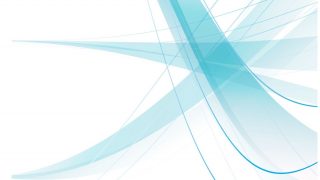3つの手法がある。
Fragmentの中にFragmentを入れて透過させる(親子Fragmentの関係)
FirstFragmentの上にSecondFragmentをのっけて、SecondFragmentの背景が透過して、下のFirstFragmentが透けて見えるイメージ。FirstFragmentのレイアウトの中にSecondFragmentを貼り付ける領域を作る。
<?xml version="1.0" encoding="utf-8"?>
<androidx.constraintlayout.widget.ConstraintLayout xmlns:android="http://schemas.android.com/apk/res/android"
xmlns:app="http://schemas.android.com/apk/res-auto"
xmlns:tools="http://schemas.android.com/tools"
android:layout_width="match_parent"
android:layout_height="match_parent"
tools:context=".MainActivity">
(省略)
<androidx.constraintlayout.widget.ConstraintLayout
android:id="@+id/firstcontainer"
android:layout_width="0dp"
android:layout_height="0dp"
app:layout_constraintTop_toTopOf="parent"
app:layout_constraintBottom_toBottomOf="parent"
app:layout_constraintLeft_toLeftOf="parent"
app:layout_constraintRight_toRightOf="parent"/>
</androidx.constraintlayout.widget.ConstraintLayout>以下の★の部分がポイント。replace()の第一引数にFragmentのレイアウトのView idを指定する。
class FirstFragment: Fragment(R.layout.first) {
override fun onViewCreated(view: View, savedInstanceState: Bundle?) {
super.onViewCreated(view, savedInstanceState)
val icon = view.findViewById<AppCompatImageView>(R.id.icon)
icon.setOnClickListener{
val secondFragment = SecondFragment()
parentFragmentManager.commit {
addSharedElement(icon, "end_image_view_transition")
replace(R.id.firstcontainer, secondFragment)★
addToBackStack(null)
}
}
}
}FirstFragmentに貼り付けたSecondFragmentのレイアウトの背景色に透過のカラーコードを指定すれば透過するFragmentが作成できる。
DialogFragmentを使って透過させる
使い方はこちらを。
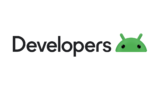
ダイアログ | Views | Android Developers
ActivityとFragmentを使って透過させる
Activityのテーマで背景を透過させて、AcitivityにFragmentを貼り付けレイアウトの背景色に透過のカラーコードを指定する。